To scan parameters:
- In the ControlPanel, click the Parameter Scan tab.
- Check the Scan parameter checkbox.
- Select the Initial value or Parameter value option.
- Select the name of a parameter to change from the list.
- Input values into From, To, and Interval for a parameter scan, which correspond to the start value, the end value, and the interval respectively.
- Click Execute button to start simulation scanning the specified parameters.
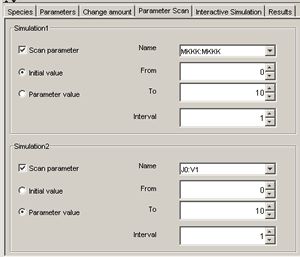
In case you check two Scan parameter checkboxes, you can scan two parameters. The simulations are executed using the combination of the two parameters.
To see the results of parameter scan:
- In the Information dialog saying "The simulation was completed" is displayed, click OK.
- Click the blinking Results tab.
- Select the result you wish to see and click the Show Graph button.
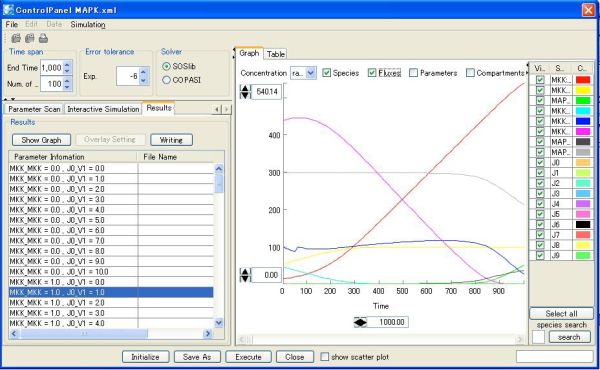
If you specify only one parameter at parameter scanning, you should specify Overlay Setting to view the graph.
To output the results of parameter scan:
- Click Writing.
- Specify the file name and the directory to save the file.
- The output of the parameter scan results will be saved in the text file format.

