To add a textbox
- In the Layer Area, select a Layer to which you want to add a textbox.
- In the Layer Toolbar
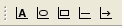 , click the Layer Text icon.
, click the Layer Text icon. - In the Draw Area, click-hold the mouse button and drag the mouse to create a rectangle.
- Input text dialog appears.
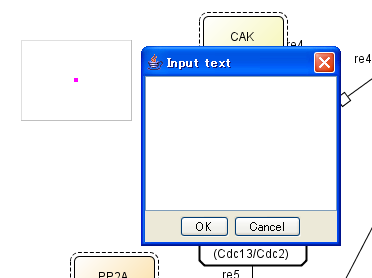
- Type in text and click OK.
- Verify that the text appears in the textbox.
To add an oval / square / line / arrow
- In the Layer Area, select a Layer to which you want to add an object.
- In the Layer Toolbar
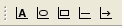 , click an icon of your choice.
, click an icon of your choice. - In the Draw Area, click-hold the mouse button and drag the mouse to create the object.
To change object size
- In the Draw Area, select an object.
- Click-hold on one of the corner handlers and drag it.

To change color and shape
- In the Menu, click Component, then Change Color & Shape....
- Or, in the Draw Area, right-click on an object and select Change Color & Shape... from the pop-up menu.
- Change color & shape dialog appears.
Editable options vary according to the types of object.
To delete an object
- In the Draw Area, select a Text | Oval | Square | Line | Arrow object and type the [Delete] key.
- Verify that the object is deleted.