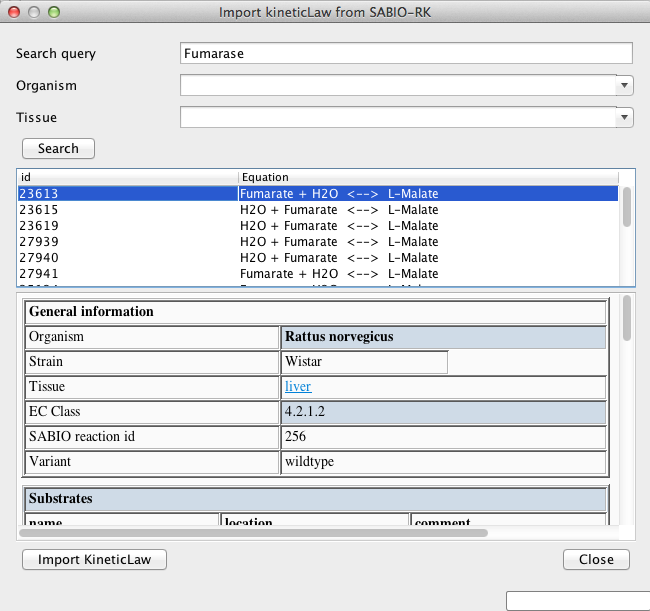To import the reaction information from SABIO-RK database
- Import the model TCA cycle from pantherdb.org. We will use the model as a sample throughout this walkthrough.
- On the Draw Aera, select the reaction r19.
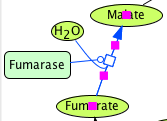
- In the Menu, select Database - Import reaction information from SABIO-RK...
- The Import KineticLaw from SABIO-RK dialog will appear.
- Verify that Malate Dehydrogenase is already been typed in Search Query textbox.
- Specify Organism and Tissue where appropriate.
Note: You can skip this step but will take more time for search.
- Click Search button.
- From the returned list, select a row where rid is 23613.
- Click Import KIneticLaw button.
- Mapping SpeciesReferences ID dialog will appear. Imported data from SABIO-RK is displayed on the right side of the dialog.
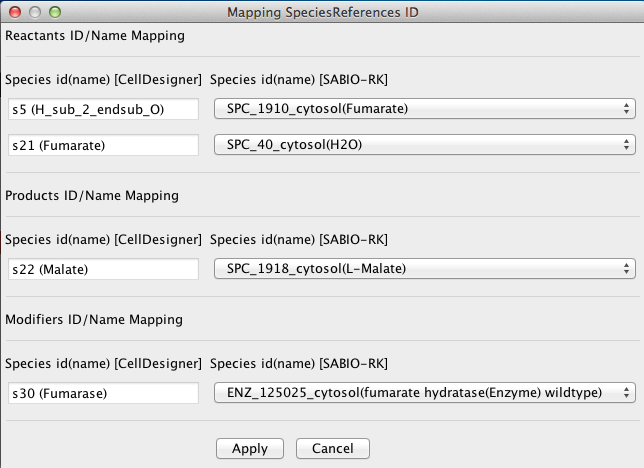
- If necessary, click Swap Reactants/Products to exchage the imported Reactants and Products.
After Swap Reactants/Pruducts button is pessed, the imported Reactants and Products are swapped.
- Confirm that the type of each Species on the left side (CellDesigner side) meets that of the right side (SABIO-RK side). If not, select another Species from the drop-down list.
- Click Apply.
- In the Confitmation Dialog, read the message and click OK.
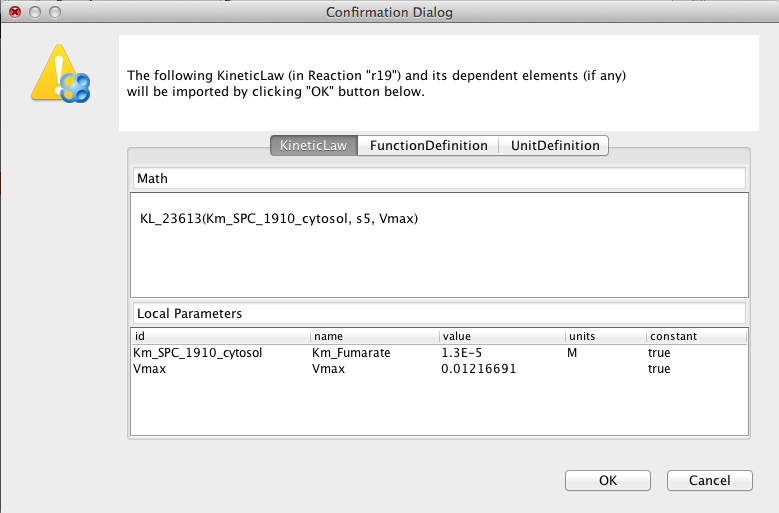
- In the SABIO Reaction Kinetics Database dialog, click Close.
- On the Draw Area, right-click on the Reaction r19.
- Select Edit KineticLaw from the list.
- In the KineticLaw dialog, confirm that the Kinetic Law is successfuly imported.
Import Models from pantherdb.org
Setting the Kinetic Laws / Parameters (The KineticLaw dialog)/p>